Managing record types and header/footer records
Records types
Record types and header/footer records are only applicable to delimited and fixed-width file formats.
Sometimes a delimited or fixed-width file will contain records with different formats. For example, this delimited file contains records with two different formats. Some records have an account number and postal address fields and other records have an account number and email address:
addresss, account1234, 9A Lexington Street, Bridgeport, Michigan, 48009
email, account1234 bar@example.com
address, account5678, 9B Agawam Village, Rochester, Colorado, 80015
address, account4321, 99 Mill River Drive, Davenport, Washington, 99336
email, account4321, foo@example.com In this example, the first field differentiates the records: address for records with the format:
type, account_number, address, city, state, zipand email for records with the format:
type, account_number, email_addressA field that differentiates records from one another is called a record type qualifier. The Compliance Engine supports up to three record type qualifiers.
In this case, define qualifiers that allow the Compliance Engine to differentiate between the different record types.
Header and footer records
Another common situation is for a delimited or fixed-width file to have one or more header or footer records. In this case, it may be desirable for the Compliance Engine to place unaltered copies of these records into the masked output file. For example, this delimited file’s first record is a header that contains the names of each field:
hostname, IP
foo.example.com, 10.11.12.13
bar.exmaple.com, 10.14.15.16In this situation, the Compliance Engine can be configured to treat the first record as a header so that its unmodified contents will be written into the masked file.
Navigation Options:
To access the Edit File Format screen, you can choose one of the following methods:
i. Go to Settings > Data Format. In the File tab click on the required fixed-width or delimited file format name hyperlink to Edit the file format.
ii. Navigate to Environments > Ruleset. Click on the required fixed-width or delimited ruleset name hyperlink to access the corresponding inventory-like screen. You can then select a file format or data file name from the dropdown and click on Edit File Format button.

The Environments > Ruleset screen only allows viewing the record type, utilize the Edit File Format button for adding, editing, and deleting the record type which is a format level change.
Adding record types
Create a record type for each distinct record format by uploading a format file.
Perform the following steps to add a record type to a file format:
Click + Record Type button. The Add Record Type window appears.
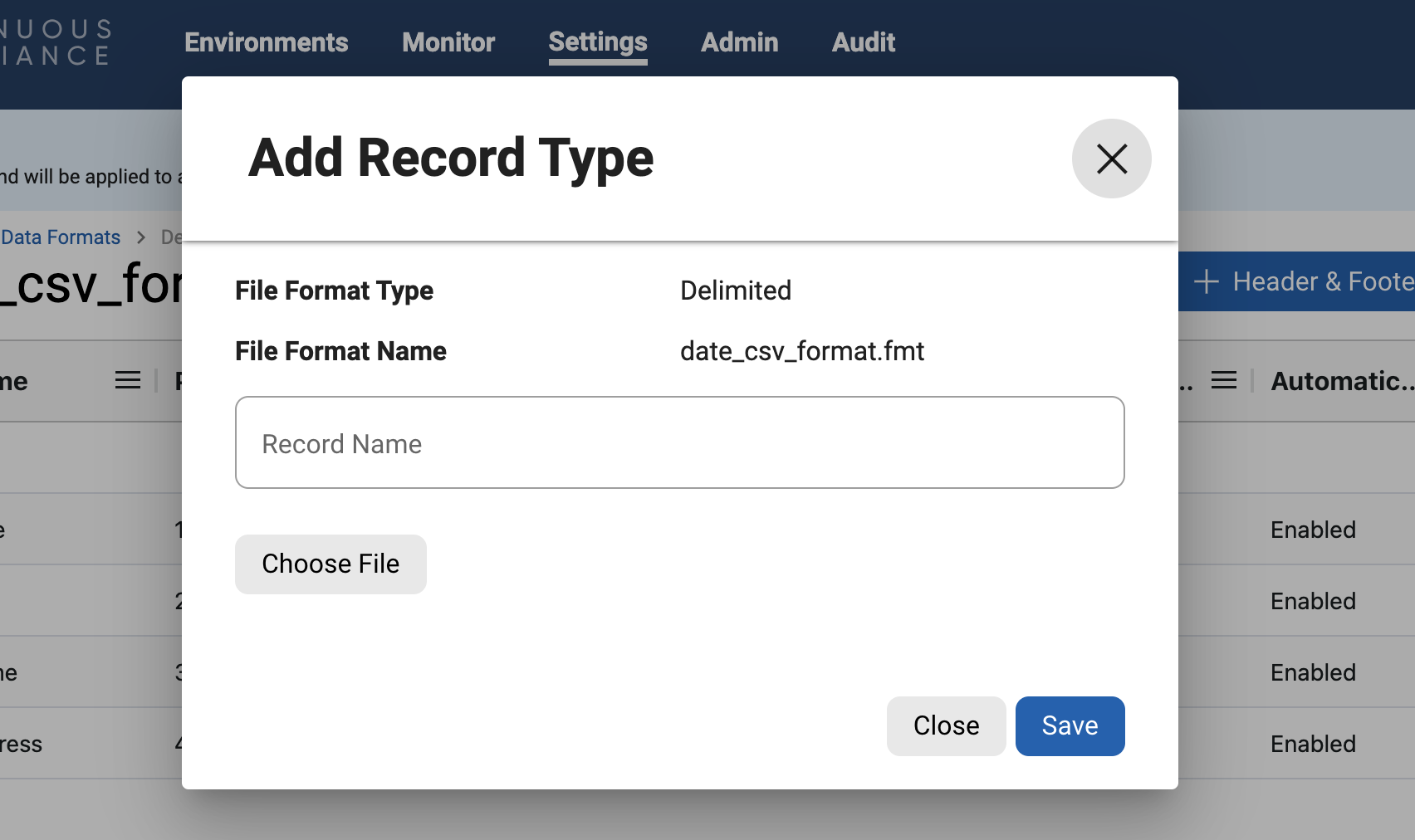
In the Add Record Type window, enter values for the following fields:
Record Name - A free-form name for this record type.
Choose File - Browse for the file from which to import fields.
The contents of the imported file vary for Delimited and Fixed-width. Refer to Managing file formats for formatting examples.
Click Save.
The added record type with corresponding fields will be displayed in the grid.
Editing record types
To edit an added record type name:
Select the Edit
 option from the Actions column of the record type to rename.
option from the Actions column of the record type to rename.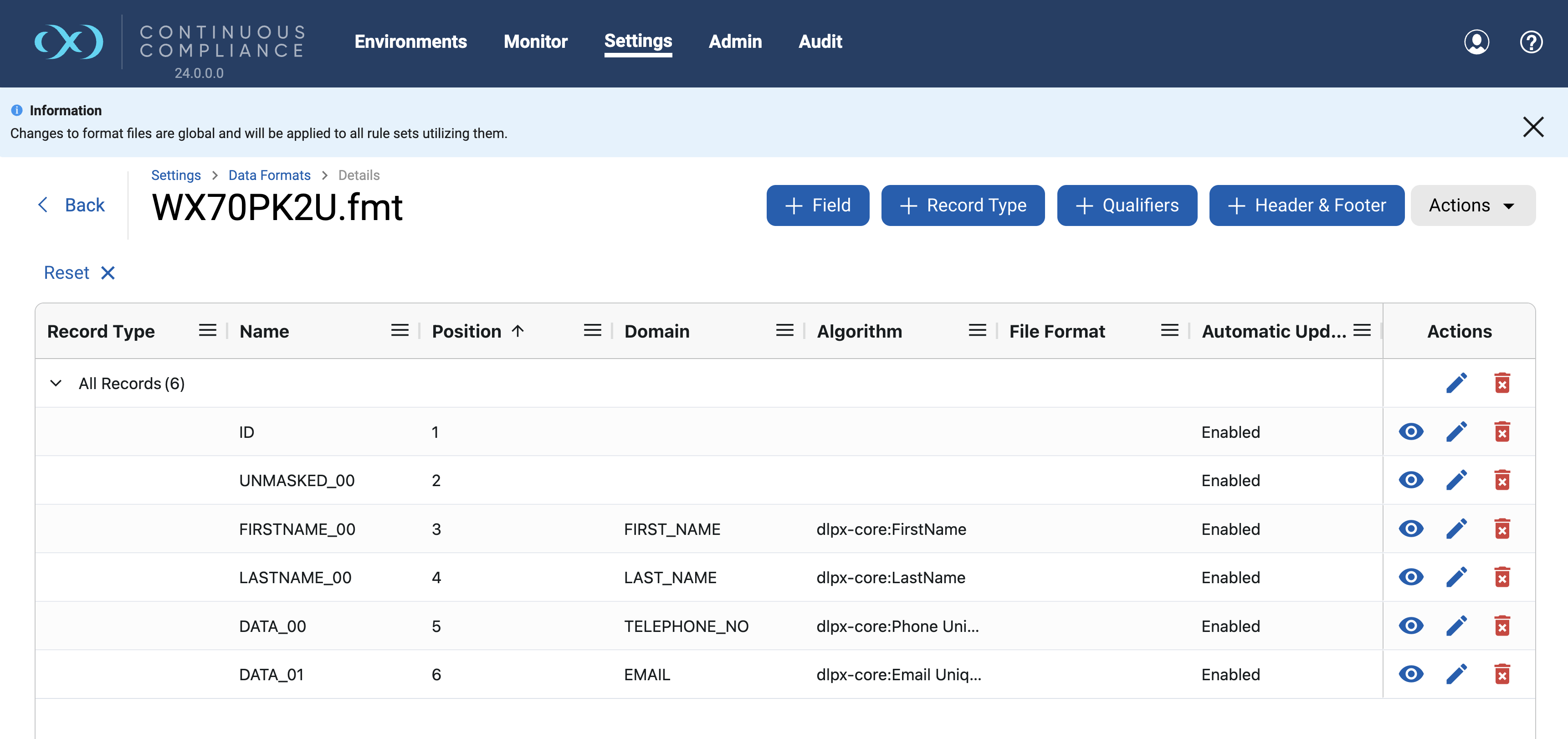
A pre-filled window (similar to the above) will appear.
Rename and Click on Save.
Deleting record types
To delete an added record type:
Select the Delete
 option from the Actions column of the record type to be deleted.
option from the Actions column of the record type to be deleted.A confirmation window will appear, confirm to Delete.
Managing qualifiers
In order to associate qualifiers with record types:
Click on + Qualifiers Button, the Record Type Qualifier window will open.
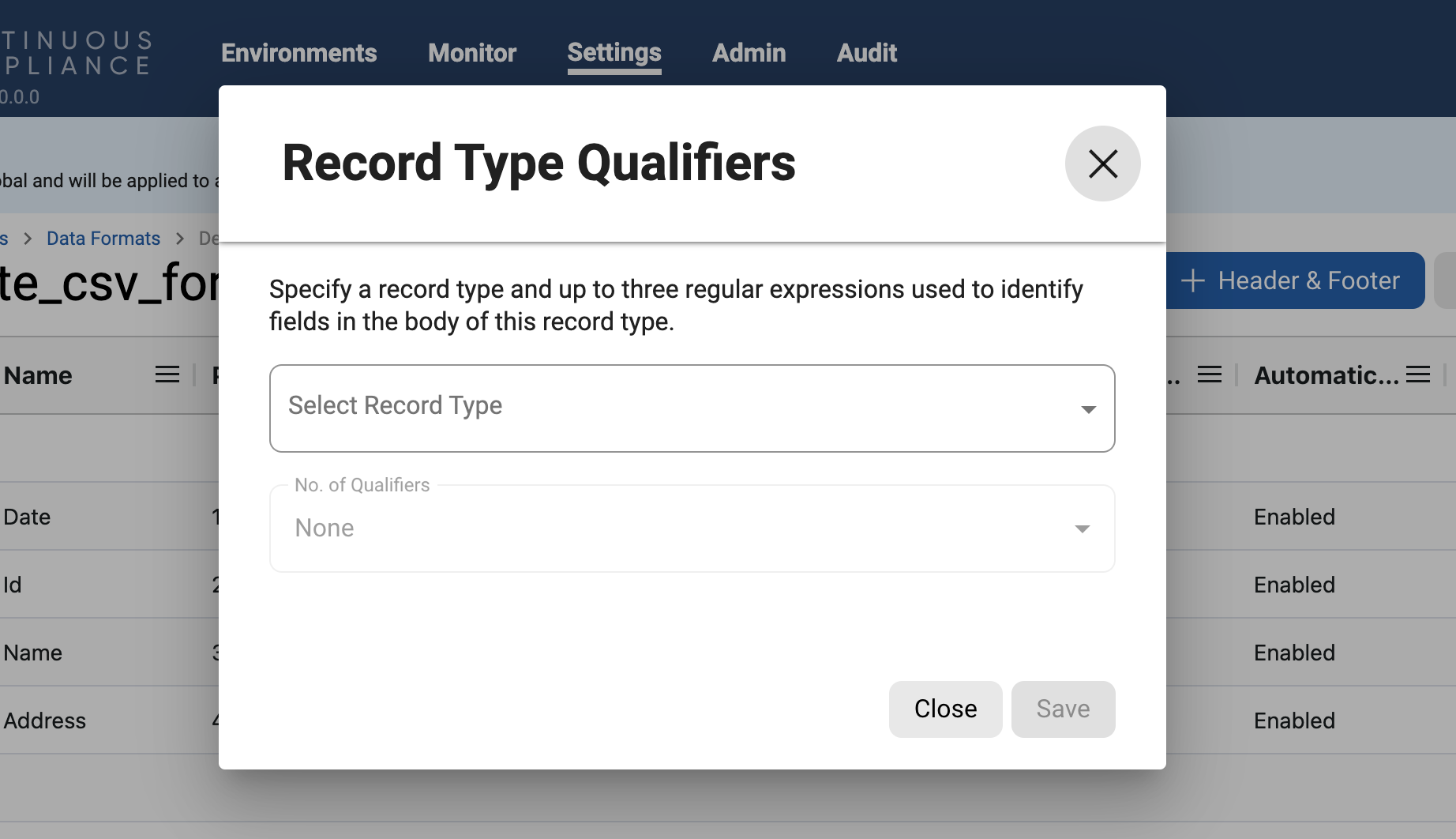
Select the corresponding Record Type to add, edit, or view qualifiers.
No. of Qualifiers - Select the number of qualifiers. There can be a maximum of 3 qualifiers.
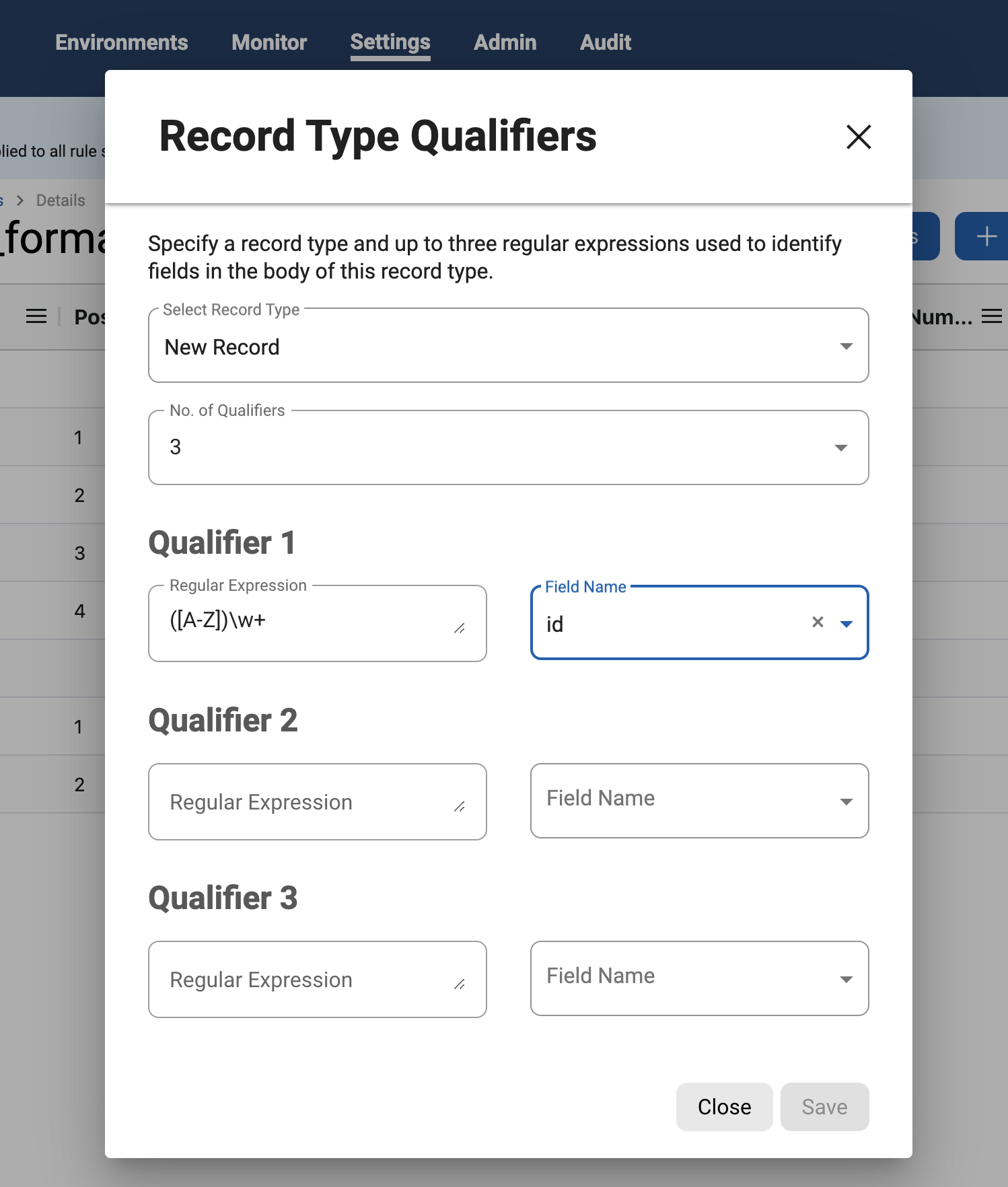
Fields to add Qualifier 1, Qualifier 2 and Qualifier 3 will render based on selected “No. of Qualifiers”.
Regular Expression - This value is a regular expression that the Compliance Engine uses to match the specified field, to determine whether the record is of this type. A record type applies if its regular expression matches its specified identifier fields.
Field Name - Select the field name within the record type.
Click Save once complete.
Configure header and footer
The Header or Footer associated with a format is used to specify the number of records that are not masked at the beginning and end of a file.
Click the + Header & Footer button and a small window will appear.
Add or update the already configured Number of Records for the header or footer, or both, then save.

Click on Save.
