Managing profiling jobs
This section describes how users can create, edit, view, and delete Profiling jobs.
You can create Profiling jobs for databases, XML, JSON, mainframe files, delimited files, and fixed-width file rule sets. It is not currently possible to profile XML or JSON documents stored in database columns.
When a profiling job runs, it applies all of the recognition logic specified in the profile set to each data element present in the rule set. The behavior of the profiler is also influenced by several application settings, refer to the Profile group settings section of this article.
The Profiler assigns each sensitive data element to a domain, with each domain having a default masking algorithm. Then, in the inventory, masking algorithms can be manually updated as needed to establish the masking rulesets for your data sources.
Disabling Profiler Updates
If you wish to prevent the profiler from updating the domain and algorithm assignments for a particular column or file field, disable (uncheck) automatic updates for the column or filed on the inventory screen.
Profiling Jobs are grouped within environments on the Environments > Jobs page along with all masking jobs. To navigate to the Jobs screen, click on an environment. It will land on the Jobs page.

Create Profile Job
To create a new Profile job:
Click the + Profiling Job button on the upper side of the page.
The Create Profile Job wizard appears.
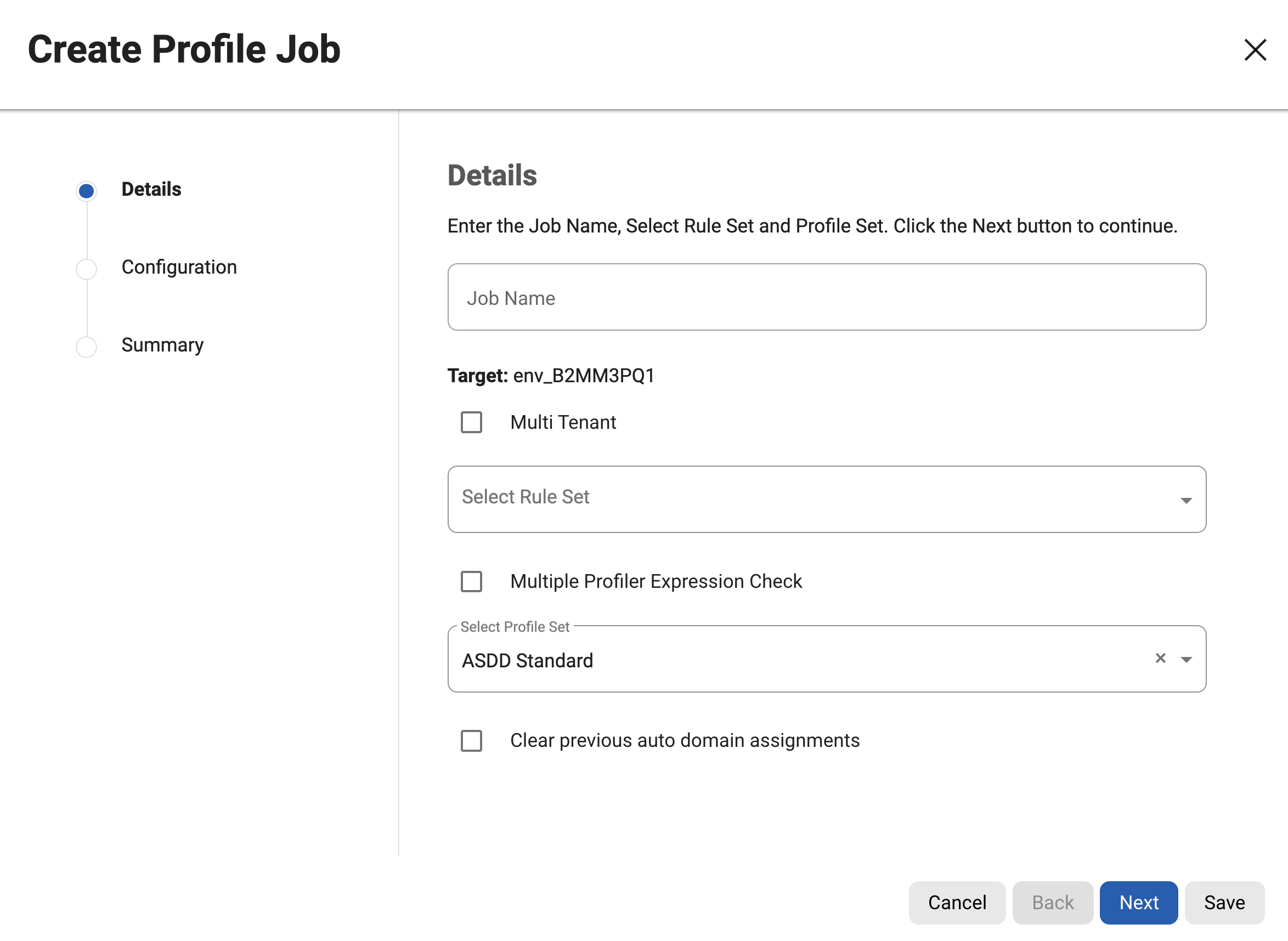
On the first step, You will be prompted for the following information:
Job Name: A free-form name for the job you are creating. Must be unique.
Multi Tenant: Check the box if the job is for a multi-tenant database. This option allows existing rulesets to be re-used to mask identical schemas via different connectors. The connector is selected at job execution time.
Rule Set: Select the rule set that this job will profile.
Multiple Profiler Expression Check: Check this box if the job should assign a default algorithm if multiple classifiers match in different domains with the same level of confidence. The Profiler report will indicate multiple matches and the algorithm specified by the
DefaultMultiphiAlgorithmapplication setting will be assigned.Profile Sets: The name of the Profile Set to use. A Profile Set is a set of classifiers. Refer to this section for information regarding which connectors are supported by ASDD.
Depending upon the Rule Set selection, UI will show the DefaultProfileSetName value as selected for Profile Set from Application Settings under the group “asdd“.
Clear previous auto domain assignments: Checking this setting would reset or clear the domain assignments for the columns (with 'Enable Automatic Updates' enabled) from previous runs.
After clicking next, on the second step of the wizard, You will be prompted for the following information.

Number of Streams: The number of parallel streams to use when running the jobs. For example, you can select two streams to profile two tables in the ruleset concurrently in the job instead of one table at a time. By default, it sets DefaultStreams value from Application settings under group “profile“.
Feedback Size (optional): The number of rows to process before writing a message to the logs. Set this parameter to the appropriate level of detail required for monitoring your job. For example, if you set this number significantly higher than the actual number of rows in a job, the progress for that job will only show 0 or 100%.
Min Memory (MB) (optional): Minimum amount of memory to allocate for the job, in megabytes.
Max Memory (MB) (optional): Maximum amount of memory to allocate for the job, in megabytes. When an ASDD profile set is selected, the max memory for the job must be at least 1024MB for each stream. For example, if No. of Streams is 4, this value would need to be 4096 or higher.
Comments (optional): Add comments that are related to this job.
Email (optional): Add e-mail address(es) to which to send status messages. Separate addresses with a comma (,).
After clicking next, on the third step of the wizard, the Summary will be displayed with the entered details.
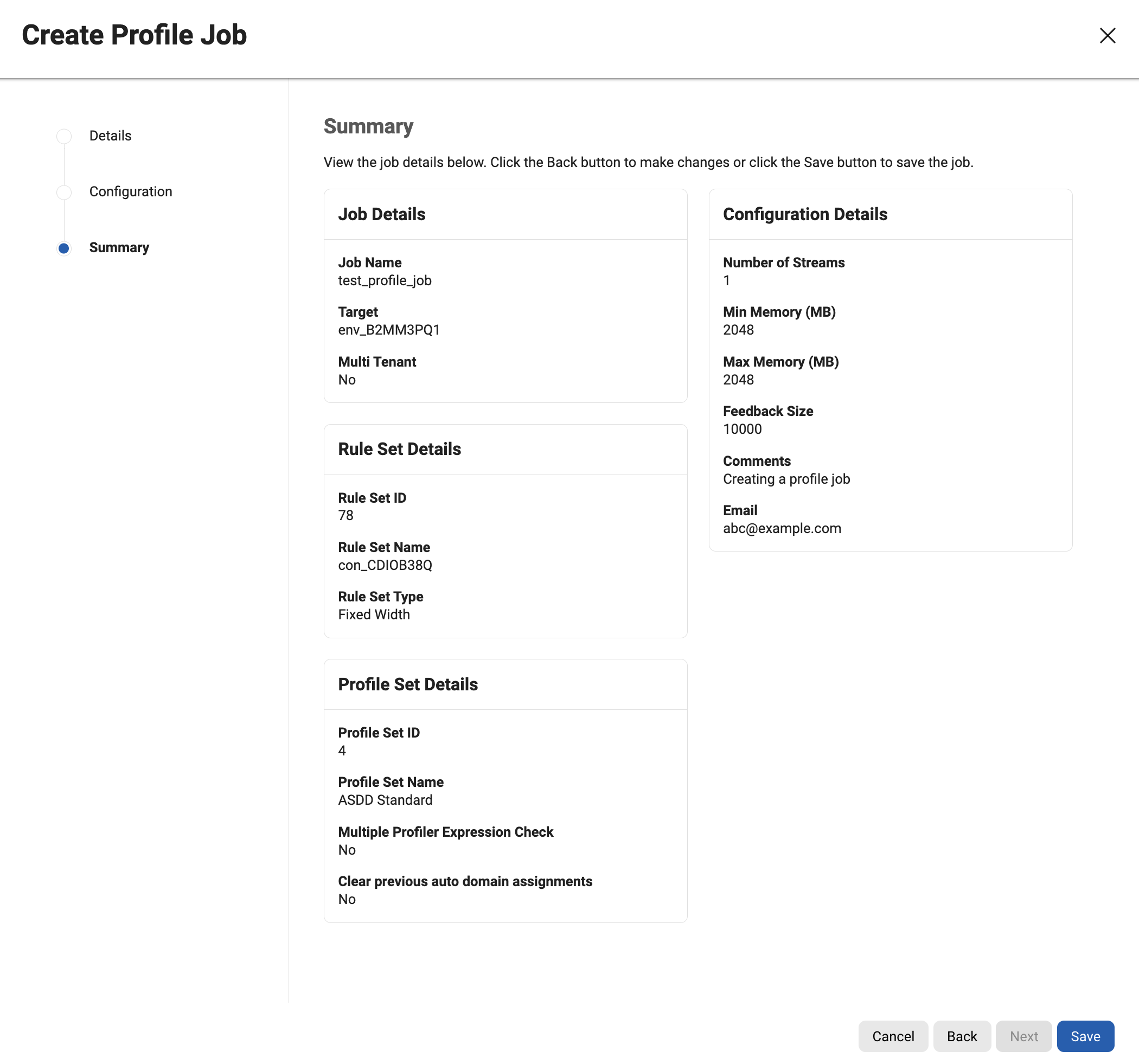
When you are finished, click Save.
Edit Profile Job
To perform an edit action on any of the Profile jobs, Click the (…) button to the right of the corresponding row under the Actions column, Edit - ![]() action will be visible. If the user doesn’t have permission to edit the job, then it will be disabled.
action will be visible. If the user doesn’t have permission to edit the job, then it will be disabled.

On clicking Edit action, a wizard will appear for editing the Profile job. The job name is not editable after creation hence it will be disabled for Editing. For other fields, the user can edit and save.

View Profile Job
To perform a view action on any of the Profile jobs, Click the (…) button to the right of the corresponding row under the Actions column, View - ![]() action will be visible.
action will be visible.

On clicking View action, a wizard will open on the summary step.

Delete Profile Job
To perform a delete action on any of the Profile jobs, Click the (…) button to the right of the corresponding row under the Actions column, Delete - ![]() action will be visible. If the user doesn’t have permission to delete the job, then it will be disabled.
action will be visible. If the user doesn’t have permission to delete the job, then it will be disabled.

Clicking Delete Action will prompt for confirmation. Click on Confirm to delete the job.

